Accessibility Statement
The Association for Computing Machinery (ACM) is committed to diversity, inclusion, and accessibility in everything we do. These core values are fundamental to the way we operate our organization and support our constituents. We continually review accessibility compliance and development practices to strengthen that commitment and ensure that our content is available to the entire research community. The ACM Digital Library currently endeavors to conform to level AA of the World Wide Web Consortium (W3C) Web Content Accessibility Guidelines 2.0 and to section 508 of the US Rehabilitation Act.
Should you experience any difficulty in accessing the ACM Digital Library, please contact us using the "feedback" widget on any ACM Digital Library page or by email: [email protected].
If you are an institutional administrator who would like a copy of our Voluntary Product Accessibility Template (VPAT), please contact your account manager.
Navigation
Keyboard Navigation
-
Tab key
- Use the
Tabkey to navigate through interactive elements such as links, buttons, form fields, etc. When an item is tabbed to, a visual indicator is displayed on the element that currently has the focus. - Use
Shift+Tabto navigate backward.
- Use the
-
Space bar
- Use
Space Barto select/unselect a checkbox element, expand a dropdown list, or activate a form button. - When no item is selected you can scroll down using the
Space Bar. Scroll up by pressingShift+Space Bar
- Use
-
Arrow keys
Arrow keys are useful when you want to scroll the page up and down, expand/collapse a submenu item on the menu bar, select the appropriate option in a radio buttons group, and expand and navigate up and down to any drop down list, like the search autocomplete options.
Page Structure
- Headings hierarchy is correctly used to organize content.
- Web pages have titles that clearly describe its topic or purpose.
- All labels and fields are clearly defined.
- The purpose of each link can be determined from the text alone or the link text.
Text Resizing
- To increase the text size: hold down the
CTRLkey and press+ - To decrease the text size: Hold down the
CTRLkey and press- - To increase the text size: Hold down the
Commandkey and press+ - To decrease the text size: Hold down the
Commandkey and press-
The site text can be resized to help readability for individual users. To resize the text follow these instructions:
PC / all browsers:
Mac / all browsers:
Specifics for visually impaired users
Color contrast
All text on the platform meets the minimum recommended contrast ratios against the background. This is 4.5:1 for normal text and 3:1 for large text. If you have trouble reading the text on the site you can change the text size as per the instructions given previously. Alternatively, you may find it helpful to use a browser extension to specify your own color combinations, such as Change Colors for Chrome browser.
Text alternatives for visual content
Navigational images and icons, as well as many images in the content itself, contain useful alternative text. When alt text and long descriptions are available in the content, these are rendered in the interface.
Screen reader compatibility
The ACM Digital Library is designed to follow a logical reading order and semantic structure.
Text to speech
All content on the ACM Digital Library can be copied and pasted into a text-to-speech tool.
Access from any device
The ACM Digital Library responsive layout is designed to render on a variety of devices and screen sizes from the minimum display size to the maximum, to ensure usability and ensure the best user experience possible.
Ensuring accessibility
To ensure that accessibility standards are maintained, we are auditing the site thoroughly on an annual basis.